https://huidea.tistory.com/234
[MLops] 220125 패스트캠퍼스 챌린지 2일차 - Virtualbox으로 ubuntu 환경세팅
1. 도커와 쿠버네티스 도커 : containerization, 컨테이너화 하는 기술, 실행 환경자체를 하나의 컨테이너로 패키징 container : 격리된 공간에서 프로세스를 실행시키는 기술, "build once run anywhere" 도..
huidea.tistory.com
지난 포스팅에 이이서, 이제 ubuntu에 도커, 쿠버네티스 실습을 해볼꺼다 !
1. 도커 실습
+) 실습 코드를 복붙이 안되었다. 로컬 코드가 vm에서 붙여넣기가 안되는 것
https://extrememanual.net/8257
버추얼박스(VirtualBox) 클립보드(복사, 붙여넣기) 설정 방법 - 익스트림 매뉴얼
버추얼박스(VirtualBox)로 가상 컴퓨터를 생성한 다음 사용하다 보면 호스트 컴퓨터와 클립보드를 공유해야 하는 일이 생깁니다. 예를들어 가상 컴퓨터로 우분투를 학습용으로 사용하고 있는데 호
extrememanual.net
이 링크에서 설명된대로 해결하면 된다 ~!
2. 도커 설치
도커 설치를 위해 apt 패키지 업데이트, GPG 키 추가, stable 버전의 repository 설정 완료
하지만 도커 설치 후 권한설정에서 지금 막혔다. 우분투가 로딩이 안되는 상황
Ubuntu open to black screen with blinking underscore character after release upgrade
I upgraded my Ubuntu OS from 12.10 to 13.04 and after the process of upgrading it via Software Updater, it requested me to restart the computer. I rebooted and on boot I proceeded to a purple scree...
askubuntu.com
해결 방법
In Ubuntu 18.04 and later lightdm login display manager has been replaced by gdm3 and the keyboard shortcut to access the virtual console has changed from Ctrl+Alt+F1 to Ctrl+Alt+F3. sudo dpkg-reconfigure lightdm has been replaced by sudo dpkg-reconfigure gdm3. sudo service lightdm restart has been replaced by sudo service gdm3 restart.
If you know your disk is full, you can try removing around 1-2 GB of unneeded files before executing sudo service gdm3 restart.
If the problem remains after reboot fix it by opening /etc/gdm3/custom.conf for editing in nano text editor with sudo nano /etc/gdm3/custom.conf and unmcommenting #WaylandEnable=false by removing the# character at the beginning of the line as follows: WaylandEnable=false
-> Ctrl+Alt+F1 to Ctrl+Alt+F3.
# virtualbox 화면 깜빡임 문제

설정 > 디스플레이 > 화면에서
그래픽 컨트롤러는 다시 VMSVGA로 바꾸고 3차원 가속 사용하기 체크를 제거해주면 해결이 된다 !
필수 링크: https://bit.ly/37BpXiC
패스트캠퍼스 [직장인 실무교육]
프로그래밍, 영상편집, UX/UI, 마케팅, 데이터 분석, 엑셀강의, The RED, 국비지원, 기업교육, 서비스 제공.
fastcampus.co.kr
3일차 학습 인증샷 & 강의 후기 :

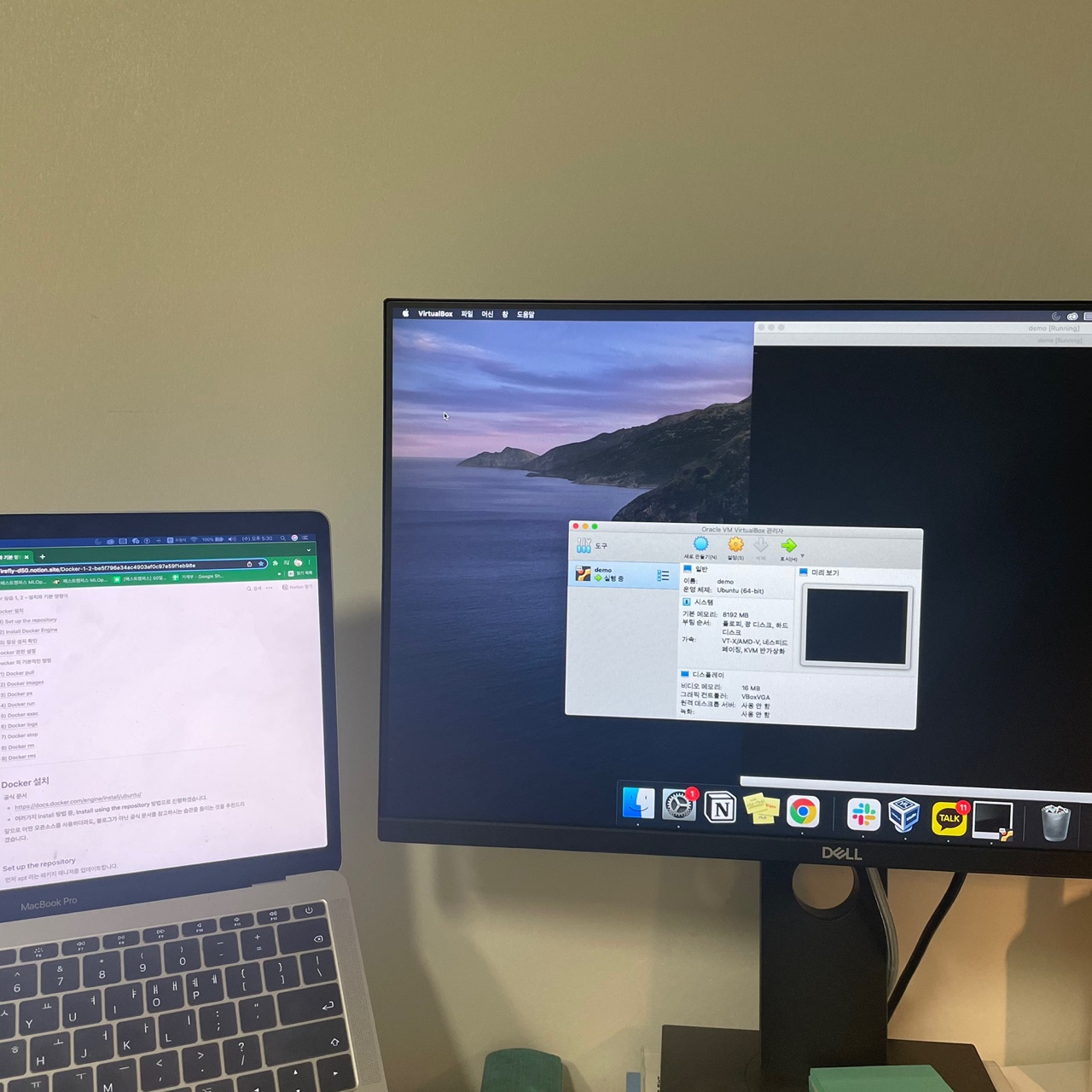
강의 후기 :
하지만 위의 방법을 적용해도 재부팅이 안되는 상황이다. 몇시간 동안 시도했지만 문제가 뭔지 모르겠음.. 아쉽지만, 우선 다시 가상환경 파고 설치하기로 했다.
본 포스팅은 패스트캠퍼스 환급 챌린지 참여를 위해 작성되었습니다.
'Study > MLops' 카테고리의 다른 글
| [MLops] 220129 패스트캠퍼스 챌린지 6일차 - 도커 실습 (3) (0) | 2022.01.29 |
|---|---|
| [MLops] 220128 패스트캠퍼스 챌린지 5일차 - 도커 실습 (2) (0) | 2022.01.28 |
| [MLops] 220127 패스트캠퍼스 챌린지 4일차 - 도커 실습 (1) (0) | 2022.01.27 |
| [MLops] 220125 패스트캠퍼스 챌린지 2일차 - Virtualbox으로 ubuntu 환경세팅 (0) | 2022.01.25 |
| [MLops] 220124 패스트캠퍼스 챌린지 1일차 - MLops의 정의와 구성요소 (0) | 2022.01.24 |




댓글